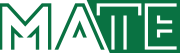Neptun System - Hungarian University of Agriculture and Life Sciences
Neptun System
Neptun System
Last modified: 01. September 2025
All the administrative tasks regarding your studies are to be completed in NEPTUN. You use it to register for the semester / for subjects / for exams / receiving emails from professors etc.
On the webpage, change the language to English.
Your Login name is your Neptun code.
At the very first entry, your default password is "Ne" and your "date of birth in Hungarian order: yyyymmdd" E.g. if you were born on 25 January 1995, your default password is Ne19950125
A window will pop up about data managment. You just have tick and Accept declaration.
Then as the next step it requires you to change your password.
!OLD VERSION (Not updated yet): How to register for the semester and subjects in Neptun? WATCH the video here. (updated 02.09.2021)
Login to the Neptun System for students:
https://neptunhallgato.uni-mate.hu/hallgato/login.aspx
In accordance with the security standards of the era, and to prevent possible security incidents, the two-factor identification service has been activated in NEPTUN.
The use of two-factor authentication is not only highly recommended but obligatory as well for all users with an account in the system.
Find the set up info here.
GOOD TO KNOW FOR FRESHMEN - 2025
ENROLMENT GUIDE - 2025 for freshmen and seniors
Neptun User’s Guide For the New Student Web Interface - 2025
HOW TO PAY IN TUITION FEES AND OTHER SERVICE FEES? - 2025
For individual payers:
MATE student collective bank account for students already having Neptun code :
OTP Bank, Budapest, 1051 Nádor utca 16.
If you already have a Neptun code:
11784009-22234797-00000000
Transfer from abroad:
IBAN number (HUF): HU08 11784009-22234797-00000000
IBAN number (EUR): HU9511763842-00809885-00000000
SWIFT-BIC code: OTPVHUHB
In comments, please write the following data: (without it, we cannot identify your payment)
- NK (identifier type)
- your Neptun code
- your Name
for example: NK-EX2MPL Name Familyname Example
When the amount arrives to the university collective bank account, you'll see that amount with blue letters in your Neptun under Finances / Payment. Then click on the transcribed item on the right to tick and choose Pay in button and save.
Then you can see that item status is "Fulfilled".
For more details, please visit Directorate of Education page: https://ed.uni-mate.hu/